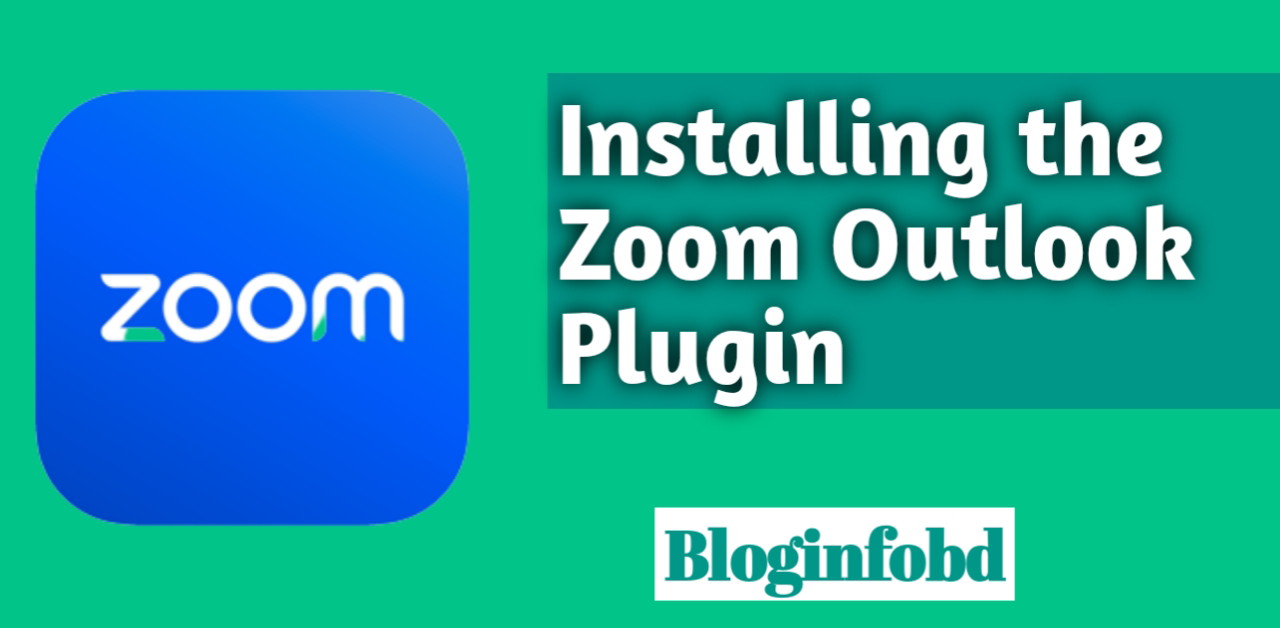Introduction ( Zoom Outlook plugin download)
Zoom Outlook Plugin In today’s fast-paced work environment, efficient scheduling and seamless meeting management are crucial.
The Zoom Outlook plugin offers a powerful integration that enables you to schedule and join Zoom meetings directly from your Outlook calendar.
In this comprehensive guide, we’ll walk you through the step-by-step process of downloading, installing, and configuring the Zoom Outlook plugin.
By the end, you’ll be equipped with the knowledge to streamline your meetings, boost productivity, and simplify your workflow.
Benefits of the Zoom Outlook Plugin
When it comes to managing meetings, the Zoom Outlook plugin provides numerous advantages that enhance your productivity and streamline your workflow. Here are some key benefits to consider:
1. Streamlined scheduling: Easily schedule Zoom meetings directly from your Outlook calendar, eliminating the need for switching between applications.
2. Simplified joining: Join Zoom meetings with a single click from your Outlook interface, saving valuable time and effort.
3. Enhanced productivity: Manage and update meeting details within Outlook, reducing administrative tasks and improving efficiency.
Checking System Requirements
Before downloading the Zoom Outlook plugin, it’s essential to ensure that your system meets the necessary requirements. Here’s what you need to check:
1. Supported Outlook versions: Verify compatibility with your Outlook version to ensure a smooth installation.
2. Operating system compatibility: Ensure that your Mac meets the required specifications to run the Zoom Outlook plugin effectively.
Downloading the Zoom Outlook Plugin
To download the Zoom Outlook plugin, follow these steps:
1. Navigate to the official Zoom website: Open your preferred web browser and visit the Zoom website.
2. Locate the download page: Find the dedicated page for downloading the Zoom Outlook plugin.
3. Select the appropriate version: Choose the version compatible with your Outlook and operating system.
4. Initiate the download: Click the download button and save the installer file to your Mac.
Installing the Zoom Outlook Plugin
Once you have downloaded the installer file, it’s time to install the Zoom Outlook plugin:
1. Locate the downloaded installer file: Access the installer file on your Mac, usually saved in your Downloads folder.
2. Run the installer: Double-click the installer file to start the installation process.
3. Follow the on-screen instructions: Step-by-step guidance will be provided to complete the installation smoothly.
4. Grant necessary permissions: Make sure to grant the required permissions for the plugin to integrate seamlessly with Outlook.
Setting Up and Configuring the Zoom Outlook Plugin
Now that you have installed the Zoom Outlook plugin, it’s time to set it up and configure it according to your preferences:
1. Launch Outlook: Open Outlook to access the newly installed Zoom plugin.
2. Sign in to your Zoom account: Provide your Zoom credentials to link your account with the plugin.
3. Customize plugin settings: Adjust the settings according to your preferences, such as default meeting settings, notifications, and calendar integration options.
4. Explore plugin features: Familiarize yourself with the various functionalities of the Zoom Outlook plugin, such as scheduling meetings, managing invitations, and accessing meeting controls.
Troubleshooting and FAQs
Even with a smooth installation process, you may encounter some common issues.
Here are a few troubleshooting tips and frequently asked questions to help you overcome any challenges you may face with the Zoom Outlook plugin.
Conclusion
The Zoom Outlook plugin is a powerful tool that seamlessly integrates Zoom meetings into your Outlookworkflow, making scheduling and managing meetings a breeze.
By following our comprehensive guide, you have successfully downloaded, installed, and configured the Zoom Outlook plugin on your Mac.
Now, you can streamline your meetings, save time, and boost productivity by leveraging the seamless integration between Zoom and Outlook.
In today’s fast-paced work environment, where effective communication and collaboration are paramount, the Zoom Outlook plugin offers a valuable solution.
With the ability to schedule and join Zoom meetings directly from your Outlook calendar, you can consolidate your workflow and eliminate the need for switching between applications.
The benefits of the Zoom Outlook plugin are far-reaching. By streamlining scheduling, you can effortlessly set up Zoom meetings without the hassle of manually entering meeting details.
With simplified joining, you can join meetings with just a click, eliminating the need to search for meeting links or access codes.
These features not only save time but also ensure a smoother meeting experience for all participants.
Furthermore, the Zoom Outlook plugin enhances productivity by allowing you to manage and update meeting details directly within your Outlook interface.
You can easily modify meeting times, add or remove participants, and update meeting descriptions without having to navigate to the Zoom application separately.
This streamlined approach reduces administrative tasks and keeps your workflow focused and efficient.
Before downloading the Zoom Outlook plugin, it’s important to check the system requirements. Ensuring compatibility with your Outlook version and operating system will ensure a successful installation and optimal performance.
Downloading the Zoom Outlook plugin is a straightforward process. By visiting the official Zoom website.
locating the download page, selecting the appropriate version, and initiating the download, you can obtain the installer file necessary for installation.
Once you have downloaded the installer file, running it and following the on-screen instructions will guide you through the installation process.
Granting the necessary permissions is crucial for the plugin to seamlessly integrate with Outlook and provide the desired functionality.
After installation, launching Outlook will allow you to access the newly installed Zoom Outlook plugin. Signing in to your Zoom account will link your account
with the plugin, enabling synchronization of your Zoom meetings with your Outlook calendar.
Customizing the plugin settings according to your preferences will ensure a personalized experience tailored to your needs.
It’s important to note that, like any software, you may encounter occasional issues with the Zoom Outlook plugin.
Troubleshooting tips and frequently asked questions can help you address common challenges and make the most of this powerful integration.
In conclusion, the Zoom Outlook plugin is a valuable tool for streamlining your meeting workflow and enhancing productivity.
By seamlessly integrating Zoom with Outlook, you can schedule and join meetings with ease, update meeting details effortlessly, and simplify your overall meeting management process.
Downloading and installing the Zoom Outlook plugin on your Mac is a simple process that empowers you to make the most of this powerful integration, saving time and boosting your productivity in the modern work environment.
The Complete Guide to Installing Zoom on Mac for Seamless Remote Communication