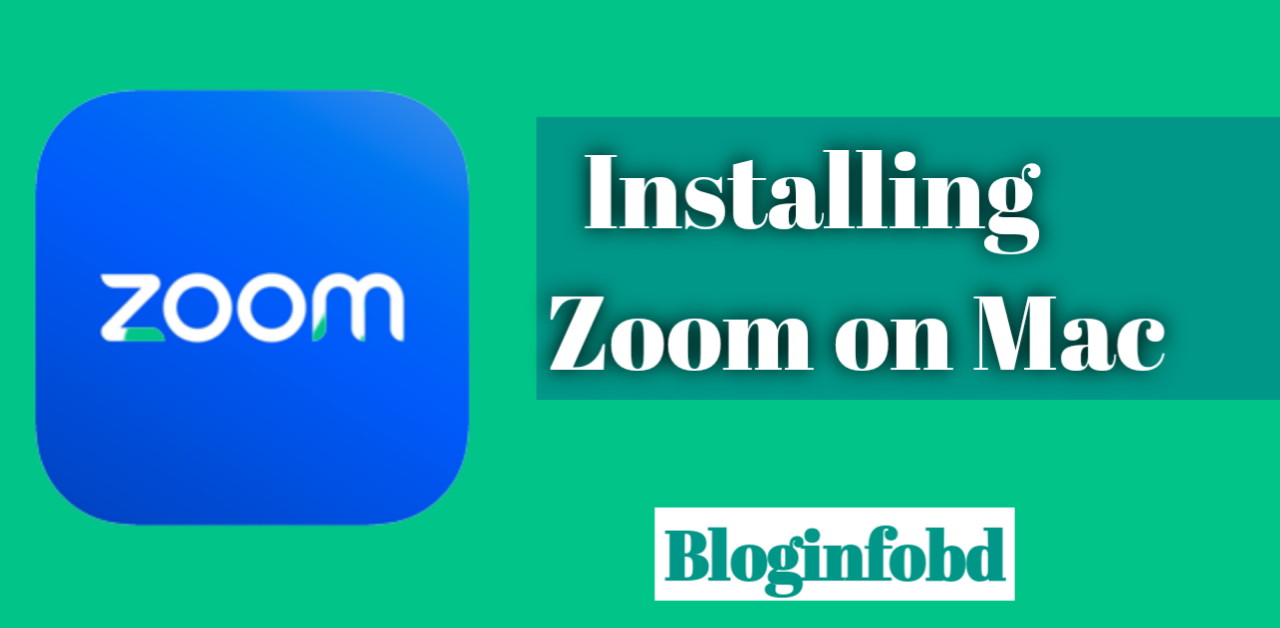Introduction (Zoom on Mac)
Zoom on Mac Zoom has evolved as a major tool for remote communication and collaboration in today’s fast-paced digital environment.
Zoom provides a smooth experience whether you’re attending virtual meetings, hosting webinars, or communicating with loved ones.
We’ll walk you through the process of downloading Zoom on your Mac, allowing you to take advantage of its strong features and stay connected with ease.
System Requirements for Zoom on Mac
Before beginning the installation procedure, make sure your Mac satisfies the minimum system requirements.
To ensure a pleasant Zoom experience, we’ll go over the minimum hardware prerequisites, supported operating systems, and internet connection requirements.
System software:
macOS 10.10 or later: Zoom is compatible with Yosemite, El Capitan, Sierra, High Sierra, Mojave, Catalina, Big Sur, and newer releases of macOS.
It is advised that you install the most recent stable version of macOS for best performance and security.
Processor:
Zoom requires a processor with the power to handle video and audio processing during meetings and webinars, which is Intel-based dual-core or above.
A multi-core CPU will provide seamless performance, which is especially important for large meetings and screen sharing.
RAM (Random Access Memory):
Minimum 4 GB RAM: A minimum of 4 GB of RAM is required to run Zoom and other applications concurrently.
However, more RAM capacity, such as 8 GB or more, is desirable for improved performance, especially during meetings with several participants.
Hard Drive Capacity:
Minimum 200 MB free disk space: Zoom’s installation files and associated data take up very little space on your Mac.
Ascertain that you have enough free disk space to accommodate the Zoom application and any updates.
Connection to the internet:
Zoom relies on a stable broadband internet connection to provide seamless video and audio conversation.
A minimum bandwidth of 1.5 Mbps (upload and download) is suggested for basic video conversations, with higher speeds required for bigger meetings, screen sharing, or HD video.
Camera and microphone:
Zoom requires a working webcam, whether integrated or external, for video conferencing.
The majority of Macs include built-in webcams that meet this criteria. If necessary, you can also attach an external webcam.
You may ensure a smooth and efficient Zoom experience on your Mac by completing these system requirements.
Checking the requirements of your Mac and making any necessary changes will allow you to take use of Zoom’s sophisticated capabilities and experience flawless remote conversation.
Downloading Zoom on Mac
On your Mac, launch your favourite web browser.
Navigate to the Zoom website. You may get there by typing “zoom.us” into your browser’s address box and pressing Enter.
Scroll down to the bottom of the Zoom homepage and click on the “Download” link in the footer section.
Alternatively, under the top navigation menu, choose the “Resources” tab and pick “Download Zoom Client” from the drop-down menu.
You can download several versions of Zoom from the Zoom Download Center page. Locate the “Download” button next to “Zoom Client for Meetings” or the version you require.
To begin downloading the Zoom installer file, click the “Download” button.
Unless you choose a different location, your browser will save the installer file in your Downloads folder.
When the download is finished, look for the Zoom installer file (typically called “Zoom.pkg”) in your Downloads folder or in the selected location.
To begin the installation procedure, double-click the Zoom installer file.
A security prompt may appear, requesting authorization to open the file. To continue, press the “Open” button.
The Zoom installer will launch and walk you through the installation procedure. To finish the installation, follow the on-screen directions.
When the installation is complete, the Zoom application will be located in your Applications folder.
You may also discover it in Spotlight by searching for “Zoom” (press Command + Spacebar and type “Zoom”).
When you launch the Zoom app, you’ll be offered to sign in or join a meeting. Sign in with your Zoom credentials if you already have one. Otherwise, you can register a new account directly from the app.
Congratulations! Zoom has been downloaded and installed successfully on your Mac.
You are now ready to take use of Zoom’s tremendous capabilities and begin engaging with others through virtual meetings, webinars, and other means.
To get Zoom on your Mac, we’ll walk you through the official Zoom website, where you can choose the right Zoom client version for you.
We’ll walk you through the process of starting the download and getting the necessary files.
Installing Zoom on Mac
We’ll walk you through the installation process with the downloaded Zoom installer in hand. You’ll learn where to get the installer, how to run it, and how to follow the on-screen instructions.
We’ll also go over the necessity of granting permissions and privileges for a successful installation.
Setting Up Zoom on Mac
Installation glitches can occur from time to time. In this section, we’ll go over common installation issues and provide troubleshooting methods to help you solve them.
We’ll go over problems including compatibility concerns, system requirements, and how to reinstall or update Zoom if necessary.
Troubleshooting Zoom Installation Issues
Zoom has transformed the way we connect remotely, and Mac users may simply take use of its capabilities.
You have successfully downloaded, installed, and set up Zoom on your Mac by following our extensive tutorial. You may now use Zoom’s simple features to connect with colleagues, friends, and family in real time.
Accept the world of remote communication and appreciate the simplicity Zoom adds to your Mac experience.
Conclusion ( Zoom on Mac)
By keeping Zoom easily available on your Mac, you’ll be ready for a world of virtual possibilities.
Stay connected, communicate easily, and take advantage of Zoom’s sophisticated features.
Zoom on Mac is your passport to smooth, effective remote communication, whether for professional or personal use.